Paint 3D Not Working: Troubleshoot Guide
Common issues & Step-By-Step Fixes
Glitches happen with Paint 3D. Sometimes the app doesn’t open, crashes frequently, or error messages keep appearing. Here are the solutions you may need to fix these issues and continue using Paint 3D.
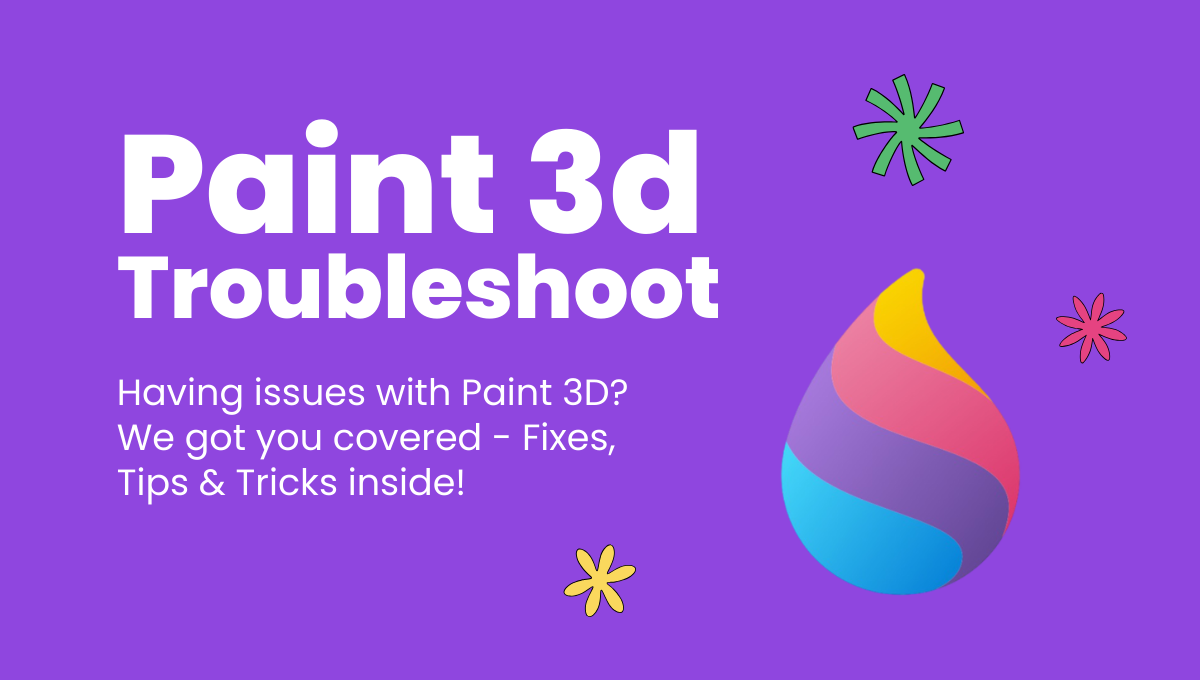
Issue 1: Paint 3D frequently crashes on Windows 10, and an error message appears on the screen.
If you are facing frequent crashes of Paint 3D and error messages keep appearing on your screen, this can happen because of outdated graphics drivers or corrupted files. So, here we are, we have the few solutions:
Solution 1: Fix the Outdated Graphics Driver
- First, open Settings, then go to Windows Update and make sure your Windows is updated to the latest version.
- Sometimes, Windows updates automatically install the latest graphics driver.
- Press the Windows key + X and open Device Manager.
- Expand Display Adapters, right-click your GPU, select Update Driver, and choose “Search automatically for drivers.”
Solution 2: Fix the Corrupted Files
Search for the Command Prompt on your PC.
Copy this prompt/code and paste it:
sfc /scannow DISM /Online /Cleanup-Image /CheckHealth DISM /Online /Cleanup-Image /ScanHealth DISM /Online /Cleanup-Image /RestoreHealth
Then run the prompt and restart the pc. Your problem will be fixed.
Solution 3: Repair and Reset the App
- Go to the Start Menu → Settings → Apps → Installed Apps.
- Click on the Advanced option → Repair.
- Restart the PC.
- And if Repair is unable to fix the issue, Restart the app.
Solution 4: Reinstall Application
- If none of the above solutions are working out for you, then uninstall the app simply by going to Start Menu → Settings → Apps → Installed Apps → Uninstall.
- Then reinstall the app.
- This will surely fix your issue.
Issue 2: Paint 3D is not responding and freezing frequently.
If you are in the middle of something, and paint 3D suddenly freezes and does not respond at all
Solution 1: Close the Background App
Press Ctrl + Shift + Esc to open Task Manager.
- Go through the Processes tab and end all unnecessary tasks or apps that are consuming high memory or CPU.
- Once system resources are freed, close Paint 3D normally if it’s frozen.
- Reopen Paint 3D. It should run smoothly now.
Solution 2: Run the Microsoft Store App Troubleshooter
- In the Start menu, search for Find and Fix the problem with Microsoft App Troubleshooter.
- Click on Next.
- And your problem will be fixed.
Issue 3: Performance issue
Users may find Paint 3D’s performance very slow and lagging a lot.
Solution
- Make sure your PC has RAM and Free Storage.
- Update the graphics driver from Device Manager:
→ Go to Device Manager → Display Adaptor → Update the graphics driver.
Issue 4: Paint 3D deleted all the Projects.
If your projects are missing from the Paint 3D menu, then here is the solution for your problem:
Solution:
Step 1:
- All you have to do is go to your local disk → user → App data → Packages → Microsoft.Paint_8wekyb3d8bbwe → LocalState → projects.
- Copy that project file and rename it to PROJECT.JSON. This file will be empty, or it will be of 0 bytes.
- You will also find the PROJECT.JSONxxxxx.TMP file, which is our main file. These are your lost projects of Paint 3D that we have to restore.
Step 2:
- Now, what you have to do is open the PROJECT.JSON file in Visual Studio, where there will be [ ].
- Then do the same with the PROJECT.JSONxxxxx.TMP file, but this time, copy the content within the brackets.
- Paste that content in the JSON file we have opened in Visual Studio, and do remember to separate the files’ content with commas if necessary.
Example:
Step 1) Open the JSON file (before adding):
[ ]
Step 2) Open the TMP file:
[Project A, Project B]
Step 3) Open the JSON file in Visual Studio (after adding):
[Project A, Project B]
Save this file or press Ctrl + S to save.
Issue 5: Paint 3D is unable to create new projects.
When I open Paint 3D, it shows couldn’t create the projects.
Solution
You simply have to follow these steps:
- Go to Settings → Apps → Installed Apps → Paint 3D → Advanced option → Reset.
- This is a simple process that can solve so many problems, but before resetting, make sure to copy all the projects to another folder, as this process can make you lose all your data permanently
